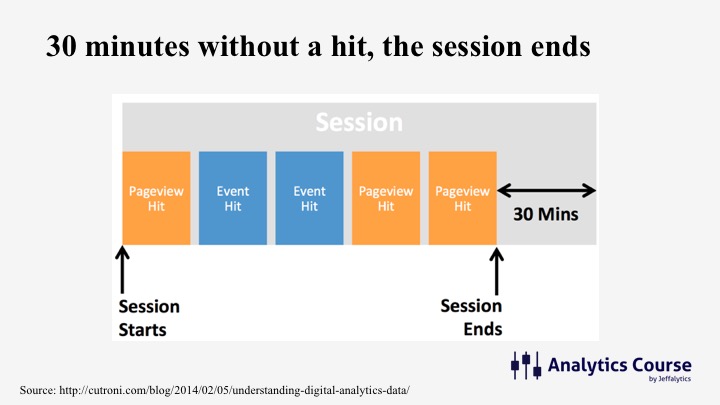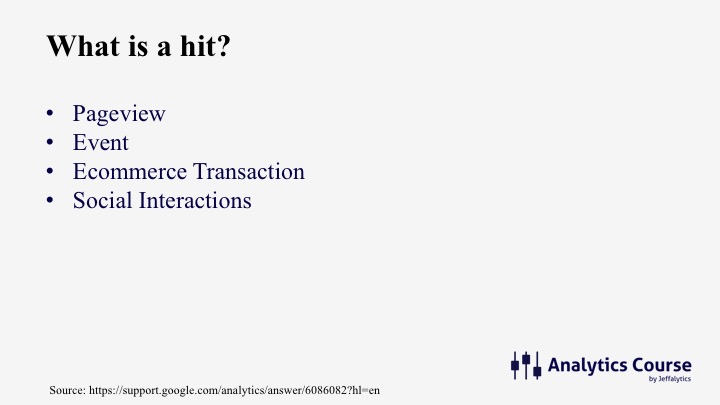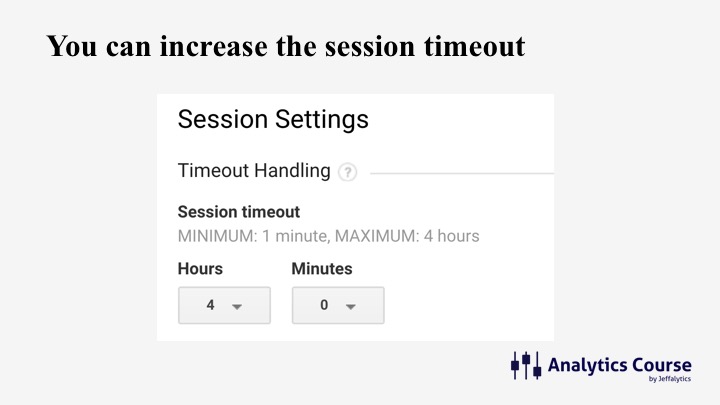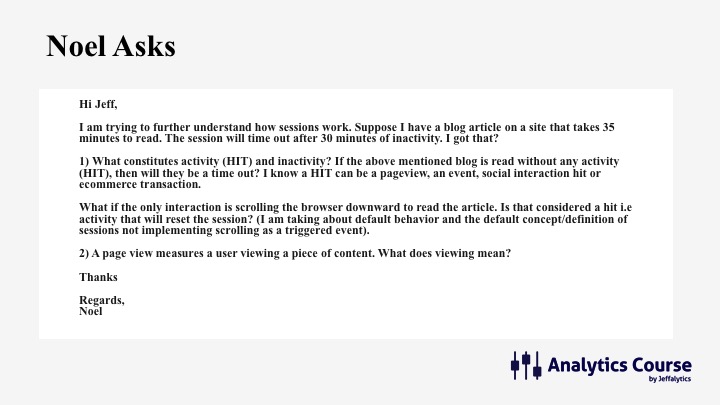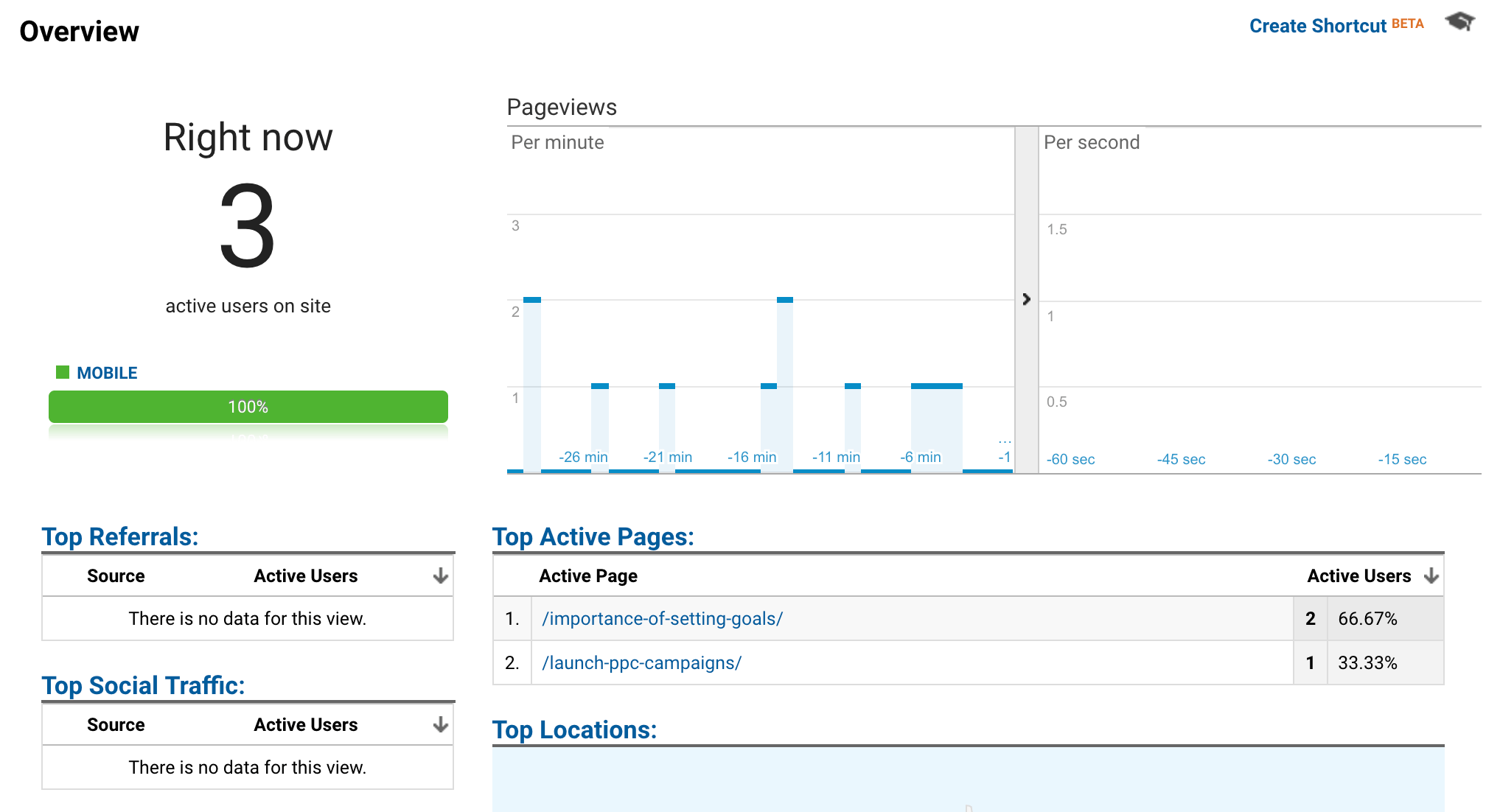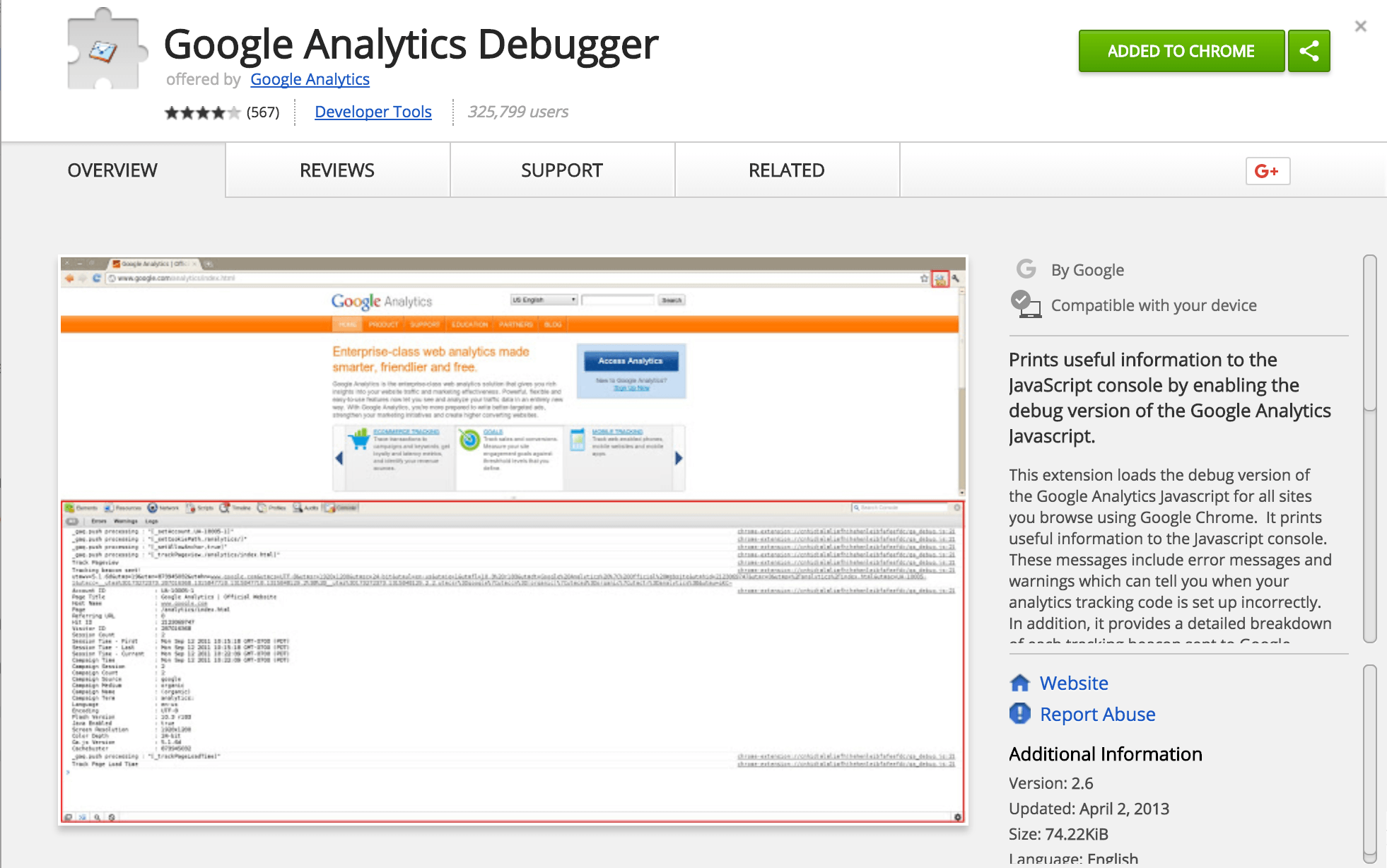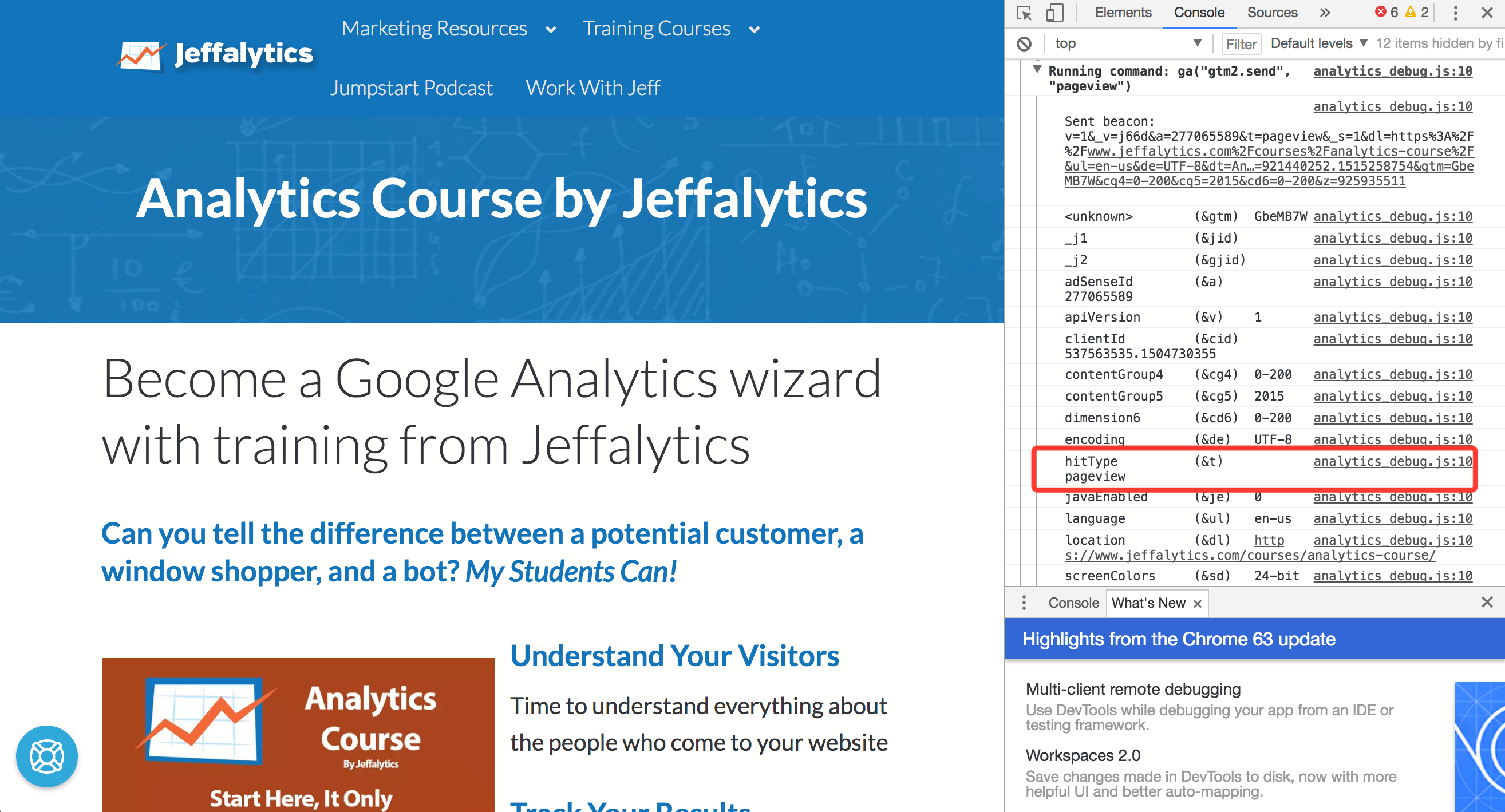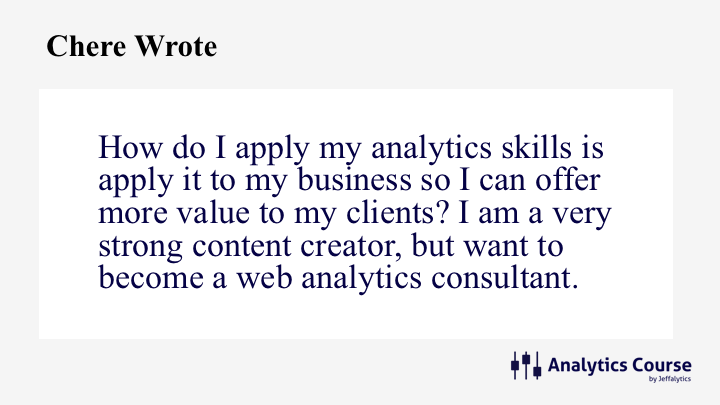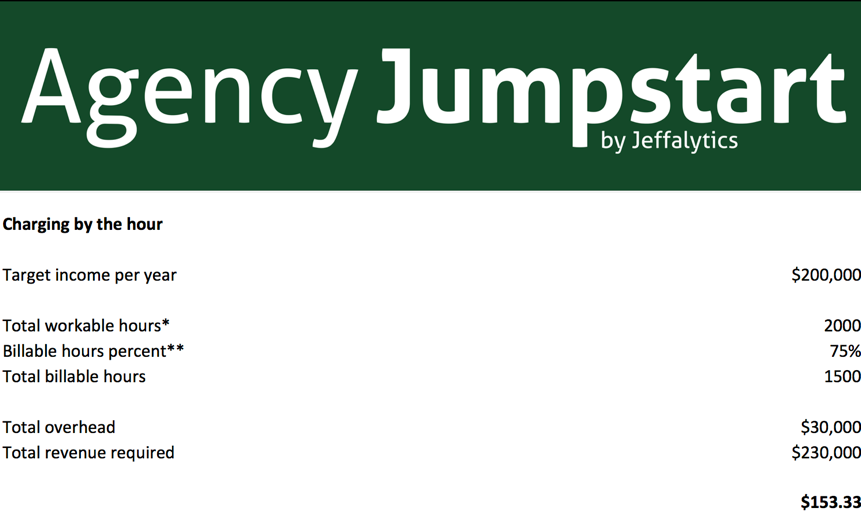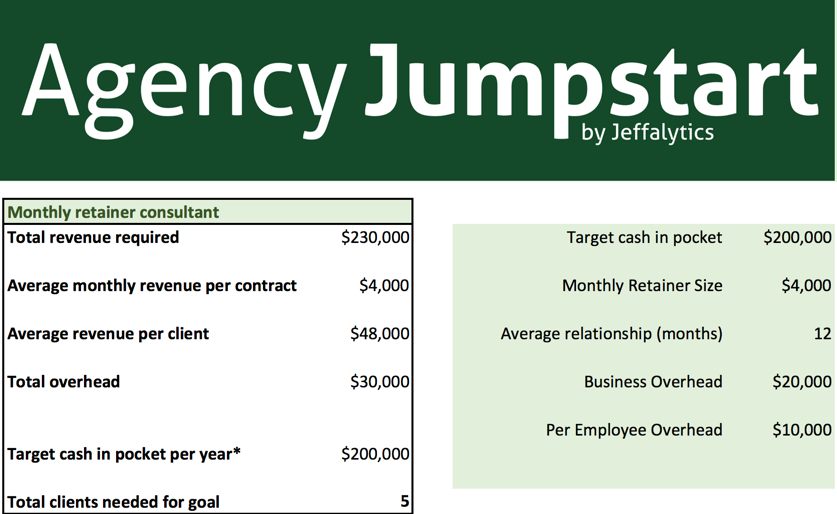One of the biggest questions marketers have when looking at analytics data is “how do people find my website?”
Google Analytics tells us this information quite easily inside of their acquisition reports. In fact, if you look in your Google Analytics account right now, you can see how your visitors navigate to your website. Google has neatly organized your web traffic using something called channel grouping.
Channels represent the paths visitors take to arrive on your website. Some visitors type in your URL, some search your brand name, others search by topic and find your content.
By default, Google groups everything into channels, and shows you how your traffic comes in for each channel. But there are some problems with the default channel groupings in Google Analytics. The default channels are extremely broad. They over-simplify the traffic coming to your website.
These broad categories don’t allow you to learn much about your website traffic. But don’t worry. We are going to fix this problem….
Let’s create custom channel groupings in Google Analytics!!
That’s right. Today we are going to learn one of the most effective techniques for analyzing your website traffic!
In this post and video, we’ll take a deep-dive into channel groupings. We’ll learn how we can create custom channels to improve our web analytics, and talk about the best strategies for building custom channel groupings. I’ll also show you exactly how I set up my channel grouping, and how you can easily improve upon the defaults.
Channel groupings in Google Analytics
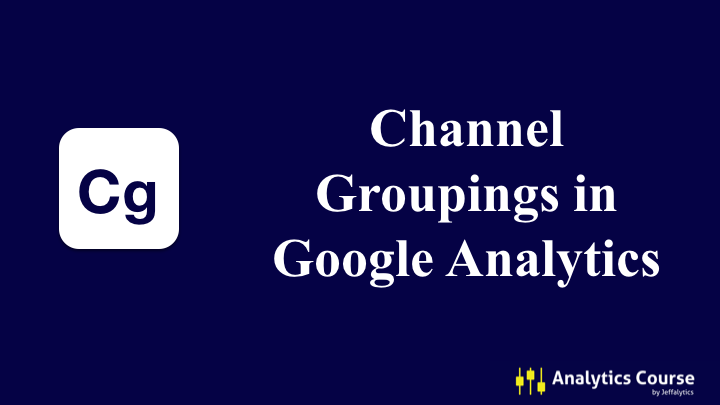
Before we get into creating some kick-butt custom channel groupings…
Let’s talk about the default channels.
It’s important to understand what makes up the default channels, and how these channels represent our web traffic. Once you know how default channels work, you can start making more awesome custom channels!
Default channel grouping in Google Analytics
The default channels in Google Analytics include:
- Organic Search
- Paid Search
- Direct
- Social
- Referral
- Display
These defaults are derived from the source and medium attached to your traffic sources.
Here’s an example of what these default channel groupings look like for jeffalytics.com.
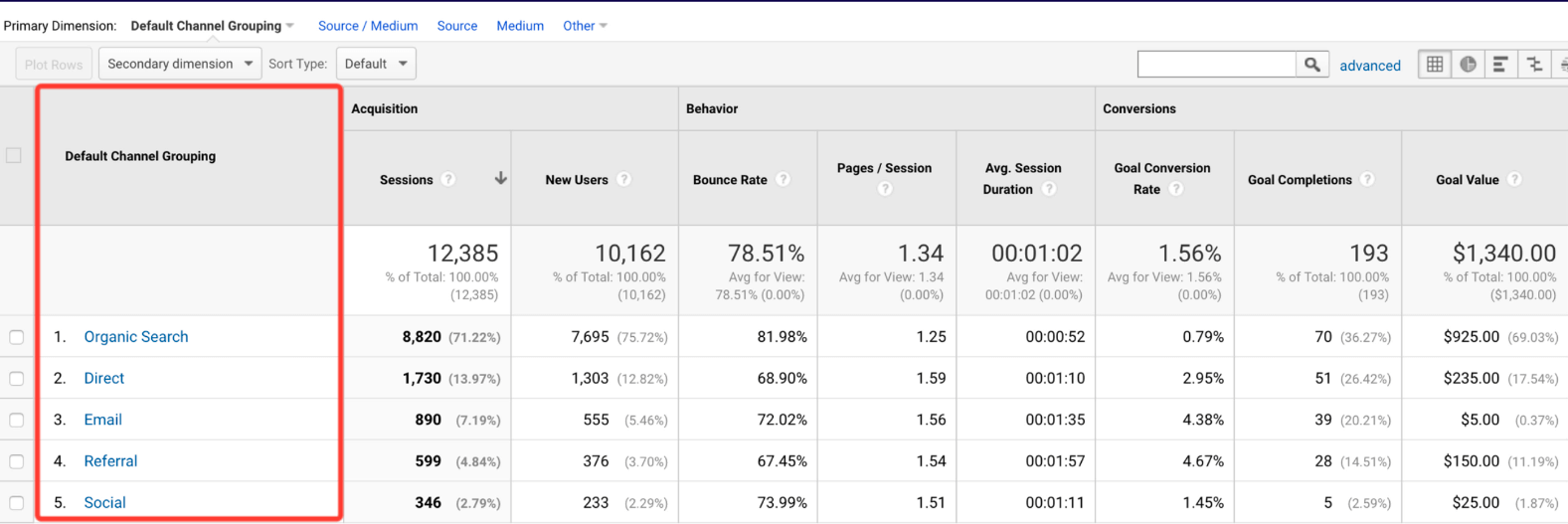
Organic Search
Organic search is traffic that found your website using a search engine. This group includes every search that was used to find your website.
These searches could be related to your brand, your content, or your products. For many websites, organic search dominates traffic numbers.
You can see from my example below, that organic search accounts for over 70% of the traffic going to Jeffalytics. This very broad category tends to limit our ability to learn more about our search traffic. We’ll look at how to fix this problem later in this post.
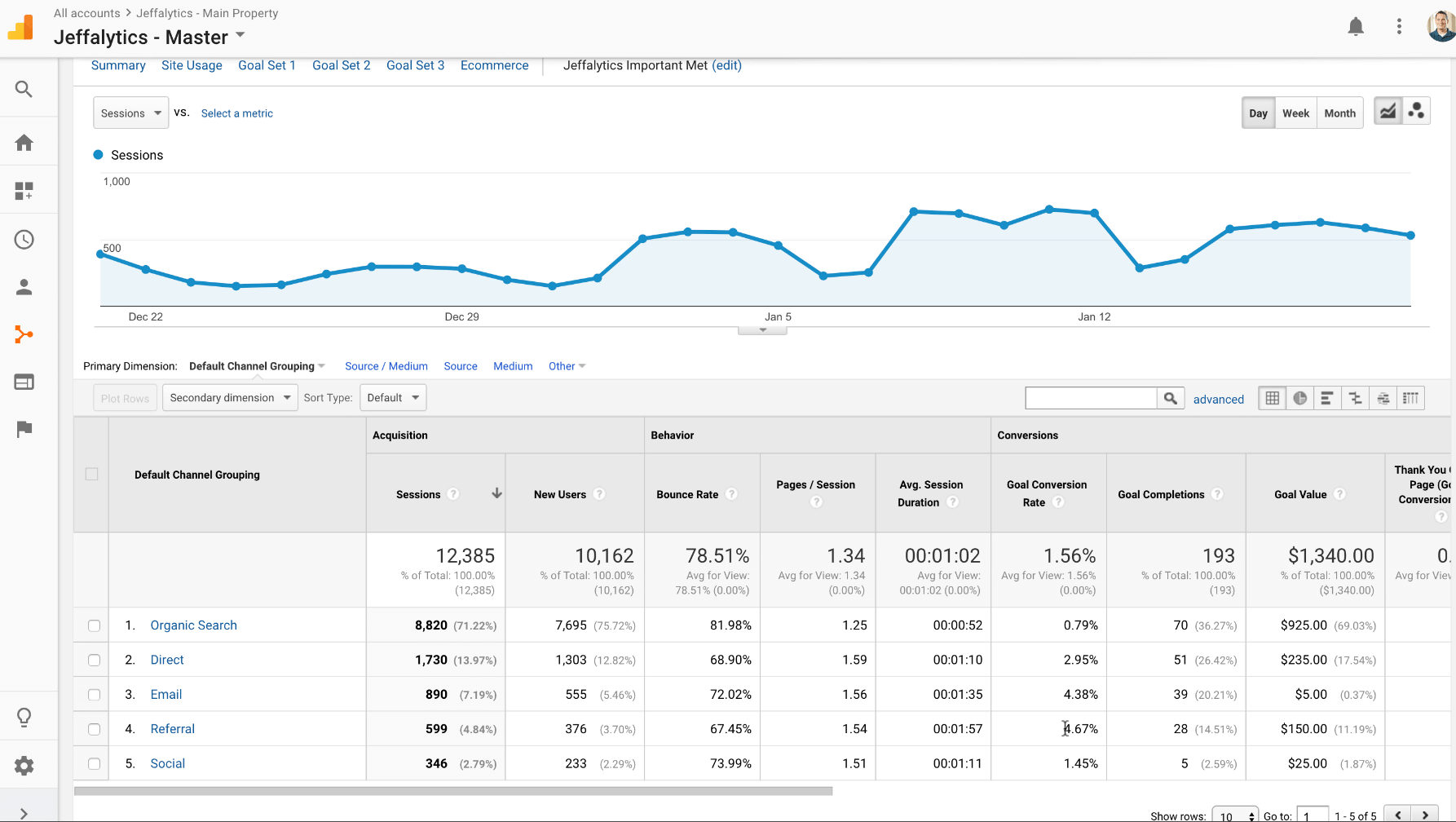
Direct
Direct traffic accounts for site visitors that arrived directly to your website without a referrer string. These visitors typed your URL into their browser and went right to your site.
I often refer to this channel as “The Darkness.” It’s hard to learn anything about where these visitors came from our why they used our URL. Since I can’t learn anything from this channel, it’s like the black hole of my channel grouping.
Social
The social channel is any traffic that came to your website from a social media source, as defined by Google.
This channel is set up to account for the traffic that clicks through to your site from links in your email. Keep in mind that you have to use UTM parameters in your email links for Google to track this traffic. If you’re not using UTM parameters, Google won’t be able to sort you email traffic into this channel.
Referral
Referral traffic is traffic that was sent to your site from a link on another site. Clicking on your referral channel in your analytics account will allow you to see the referrals that are sending you traffic. Below is an example of where my referral traffic is coming from.
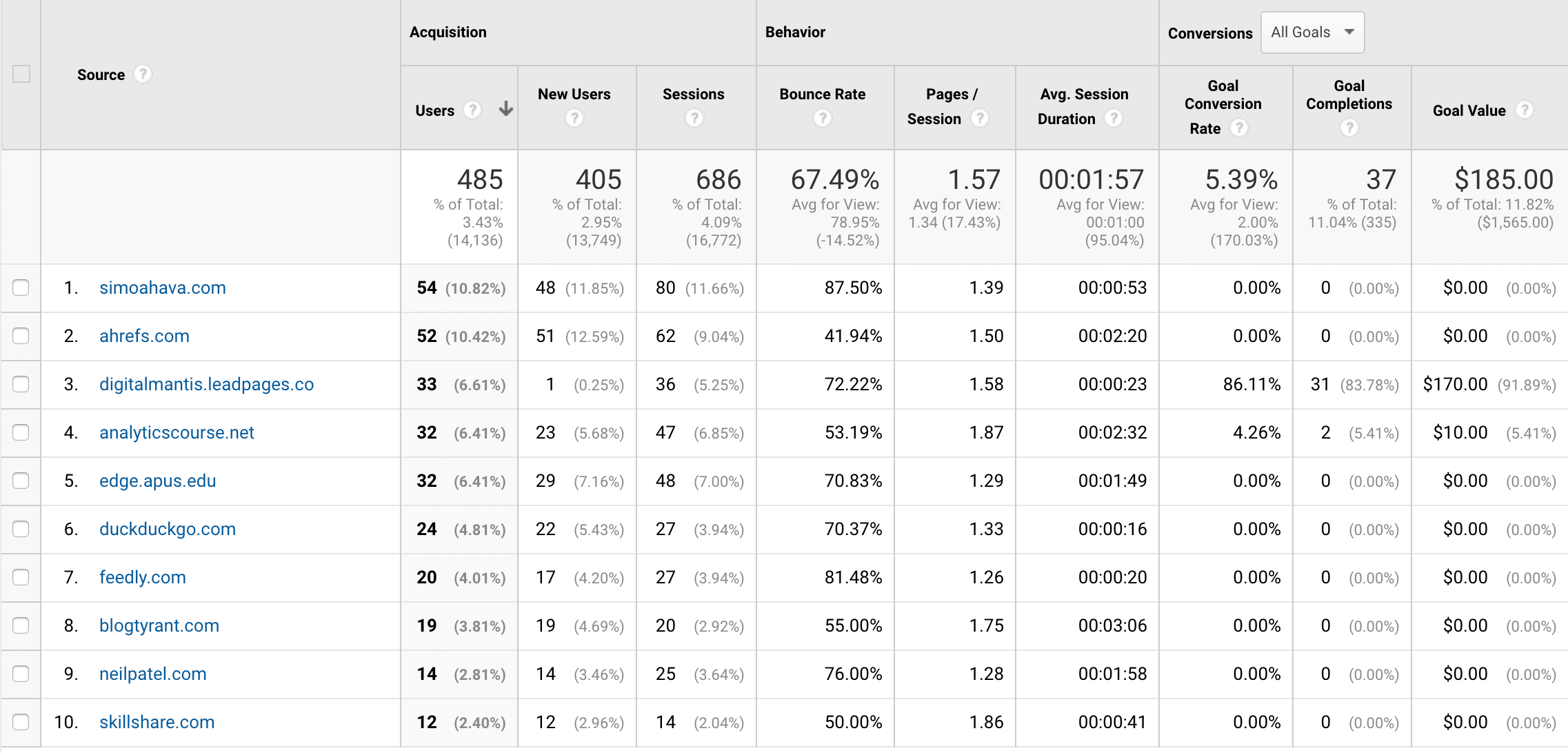
What’s wrong with the default channel grouping in Google Analytics?
Fair warning, I am about to go on a bit of rant here. [If you want to hear my full rant, watch the video above].
The default channel grouping in Google Analytics is very well thought out. The channels account for just about every traffic source on the web.
But, not all websites are the same. The defaults are one-size-fits-all. They are generic, and at times uninspired. The default settings don’t take into account the language you use to describe your website marketing efforts.
The generic channel categories limit what we can learn about our website visitors. They also don’t allow us to see how our marketing efforts are really working!
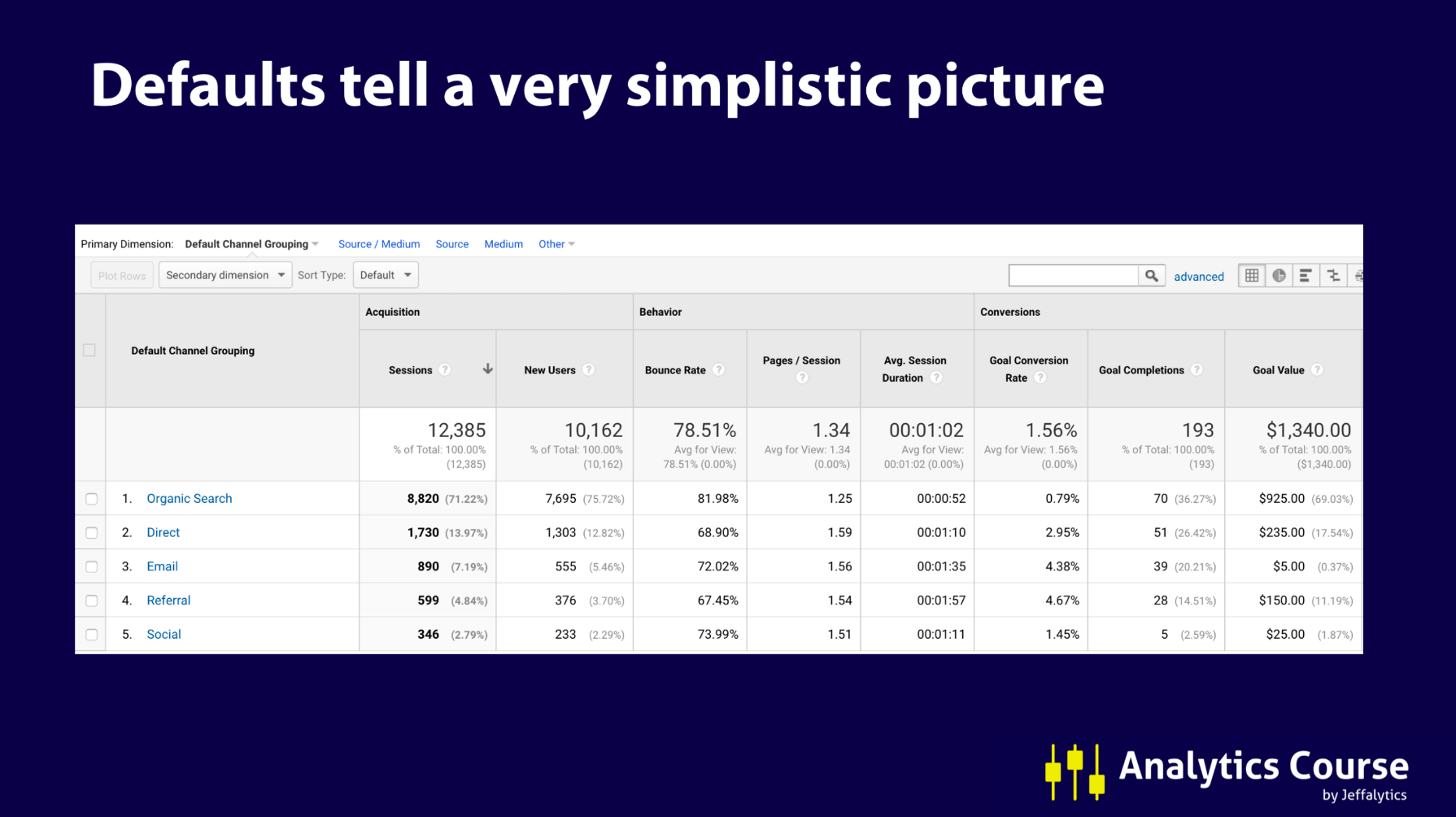
Let’s look at this problem as it relates to the organic search channel.
Organic search channel problems
We’ll use my data as the example again. As you can see, I can’t infer much from my channel report. 70% of my traffic is categorized as organic search. Organic search is such a big category that I can’t do any meaningful analysis of my traffic.
The visitors in this category could have searched my name. Or they could have searched for content about Google Analytics and found my site. Or maybe they searched a PPC topic and landed on one of my blog posts.
Without breaking this channel down further, I have no direction as to why most people land on Jeffalytics from search engines.
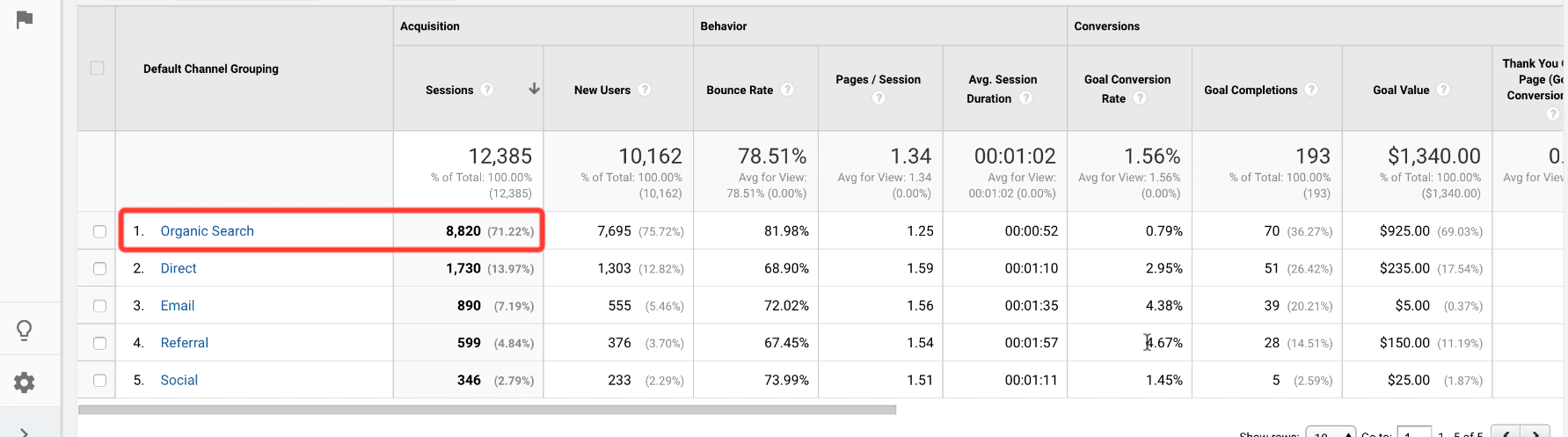
If I just trust the Google Analytics default settings to give me information, I wont know anything about my web traffic. I won’t learn what my visitors are looking for, or how I can make my content better.
Don’t trust default settings to give you insights!
Google Analytics may be the most powerful marketing tool on the planet – But if you don’t customize it to your needs, you are using about 1/10th of its capability.
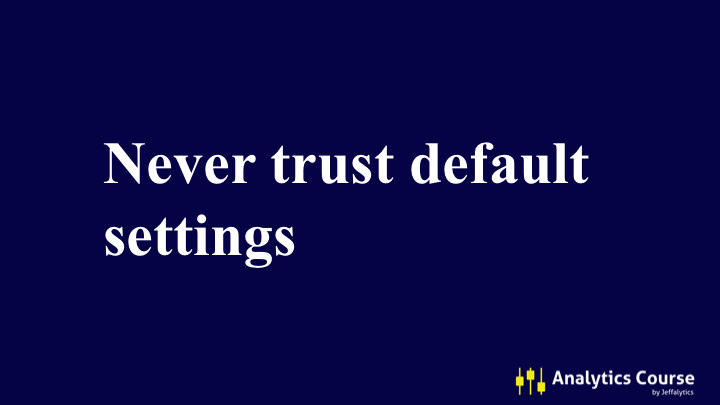
So, let’s learn how to customize our channel grouping so we can see what’s really going on with our website.
Analytics Course student question
This post was inspired by a question from one of our Analytics Course students, Fred.
Fred asks:
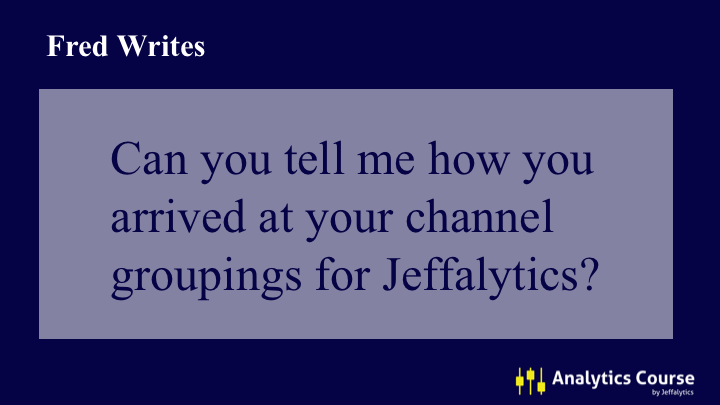
Let’s answer Fred’s questions and take a look at my custom channel grouping in Google Analytics! Showing you how I setup my channel grouping will help you learn how to customize your own channels.
Custom channel grouping in Google Analytics
By clicking the primary dimension dropdown, I can navigate to my Jeffalytics Content Grouping channels.
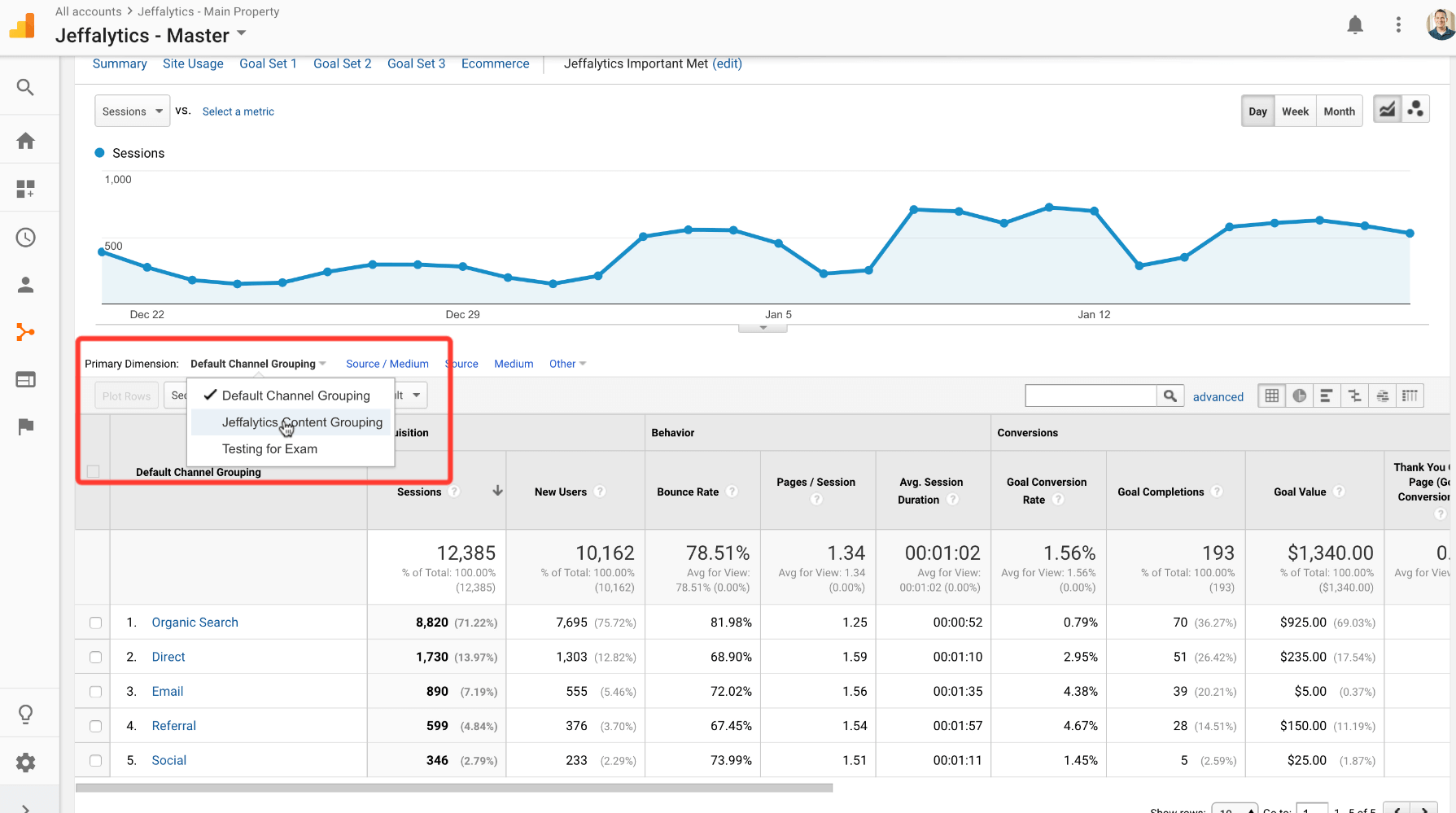
Once my Content Grouping is selected, you can see how much more depth I have in my channels.
Where organic search was 70% of my traffic, I know have that traffic broken down into five channels.
Looking at the screenshot below, you can see all five of the channels that make up my organic search traffic. These channels represent five different types of searches people use to land on Jeffalytics.
- Non-Brand Organic Search – Other Content
- Non-Brand Organic Search Google Analytics Content
- Non Brand Organic Search WordPress Content
- Branded Organic Search
- Non-Brand Organic Search – Paid Search Content

My custom channels allow me to do analysis I couldn’t do using the default channel grouping. I can see that people searching for Google Analytics content make up 18% of my total traffic. People looking for information about WordPress make up another 5.5% of my traffic.
Going beyond the default settings pays immediate dividends for my content analysis.
My direct traffic – now labeled “The Darkness,” is still the same. But this name reminds I can’t learn anything from this channel.
Channel landing page report
One channel that needs a stronger definition is my Organic search traffic related to “paid search” topics. If I dig into this non-branded organic search channel, I can see what’s missing. Many of my blog posts and landing pages about Adwords are not getting sorted into my paid search channel.
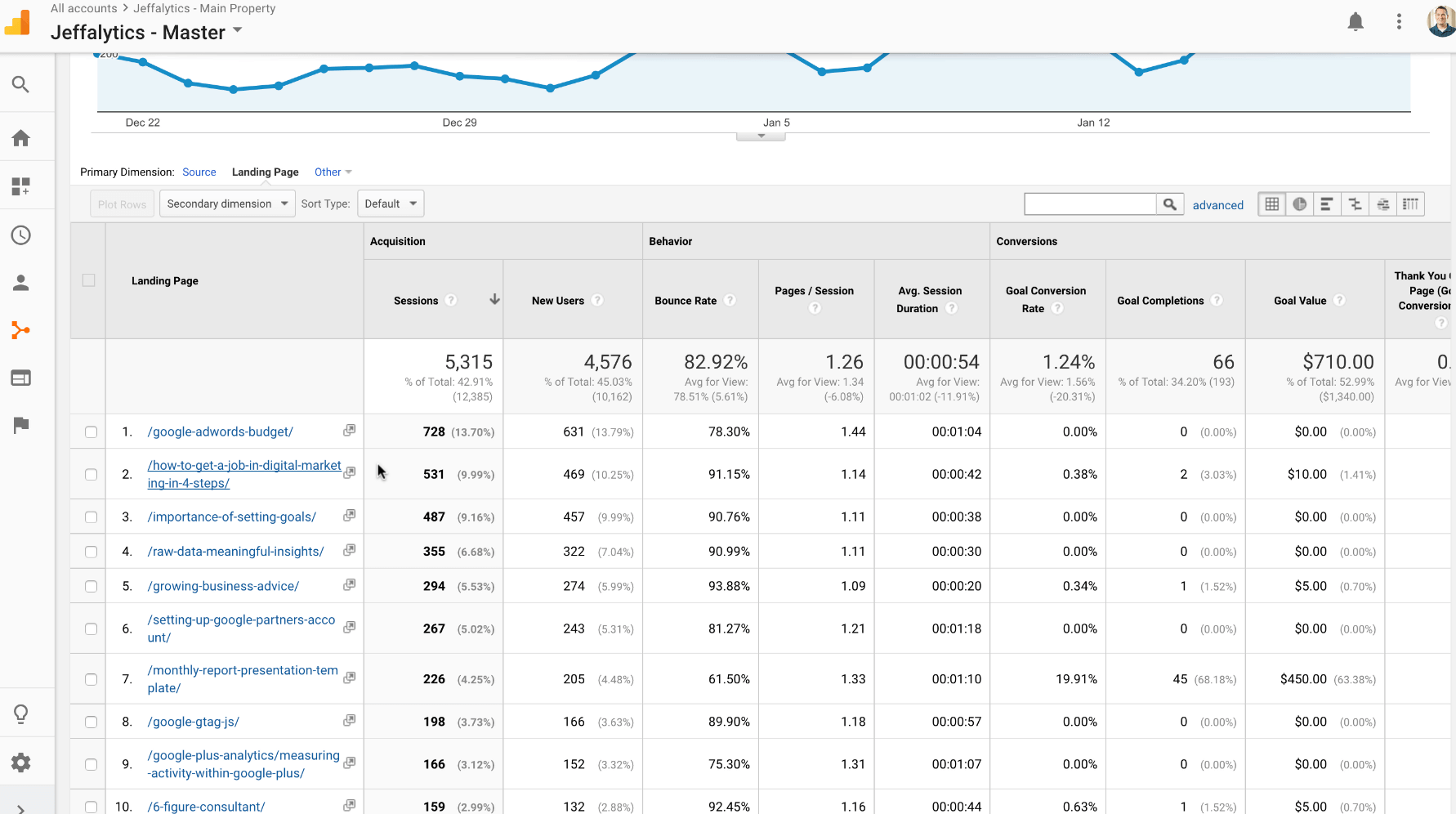
Watching me adjust this channel in the video will show you how you can create and organize your own channels.
I can navigate to my channel settings by clicking the gear icon. The gear icon will take me to the admin section of Google Analytics.
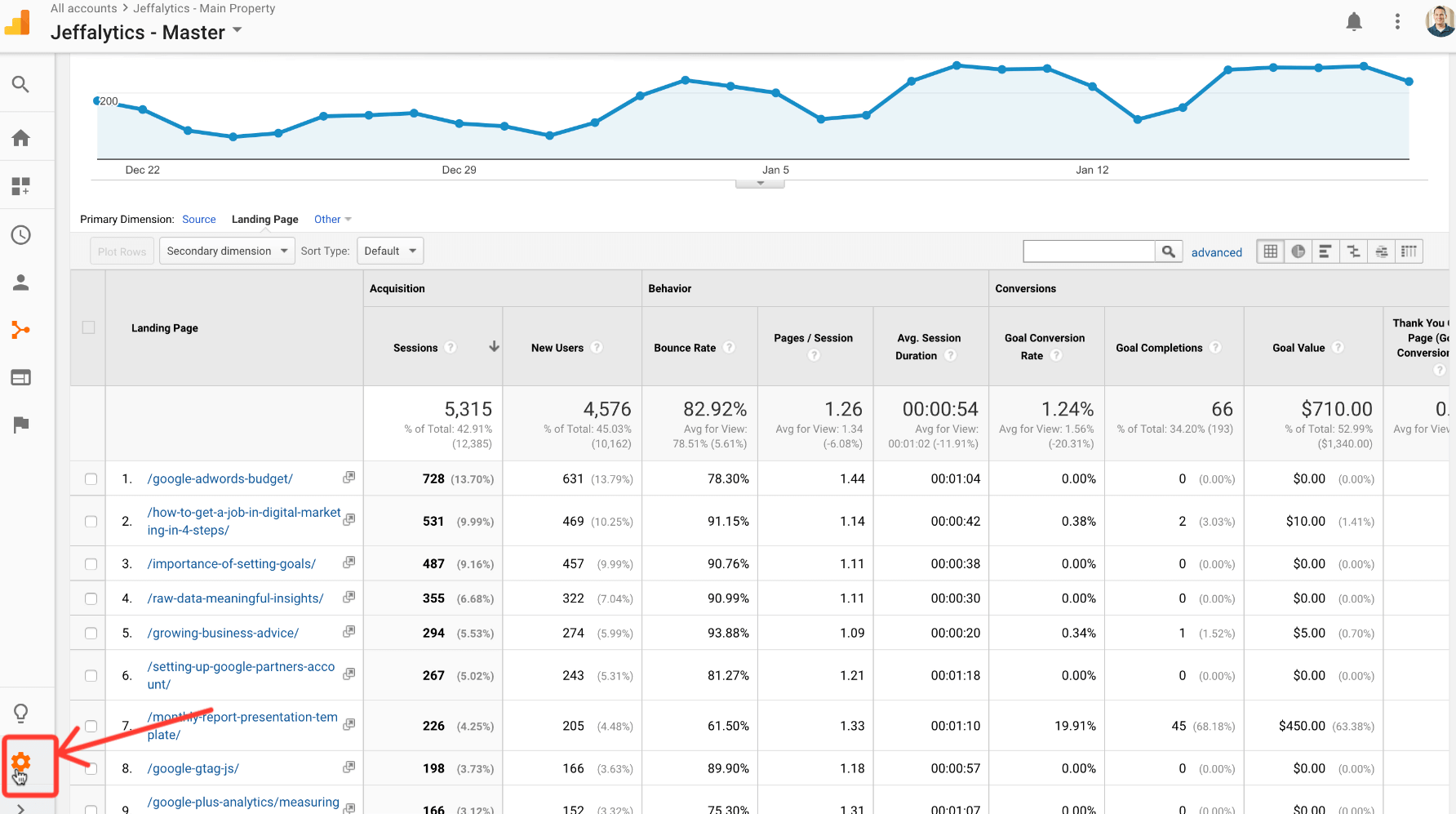
Once I am in the admin section, I click Channel Settings, and then Channel Grouping.
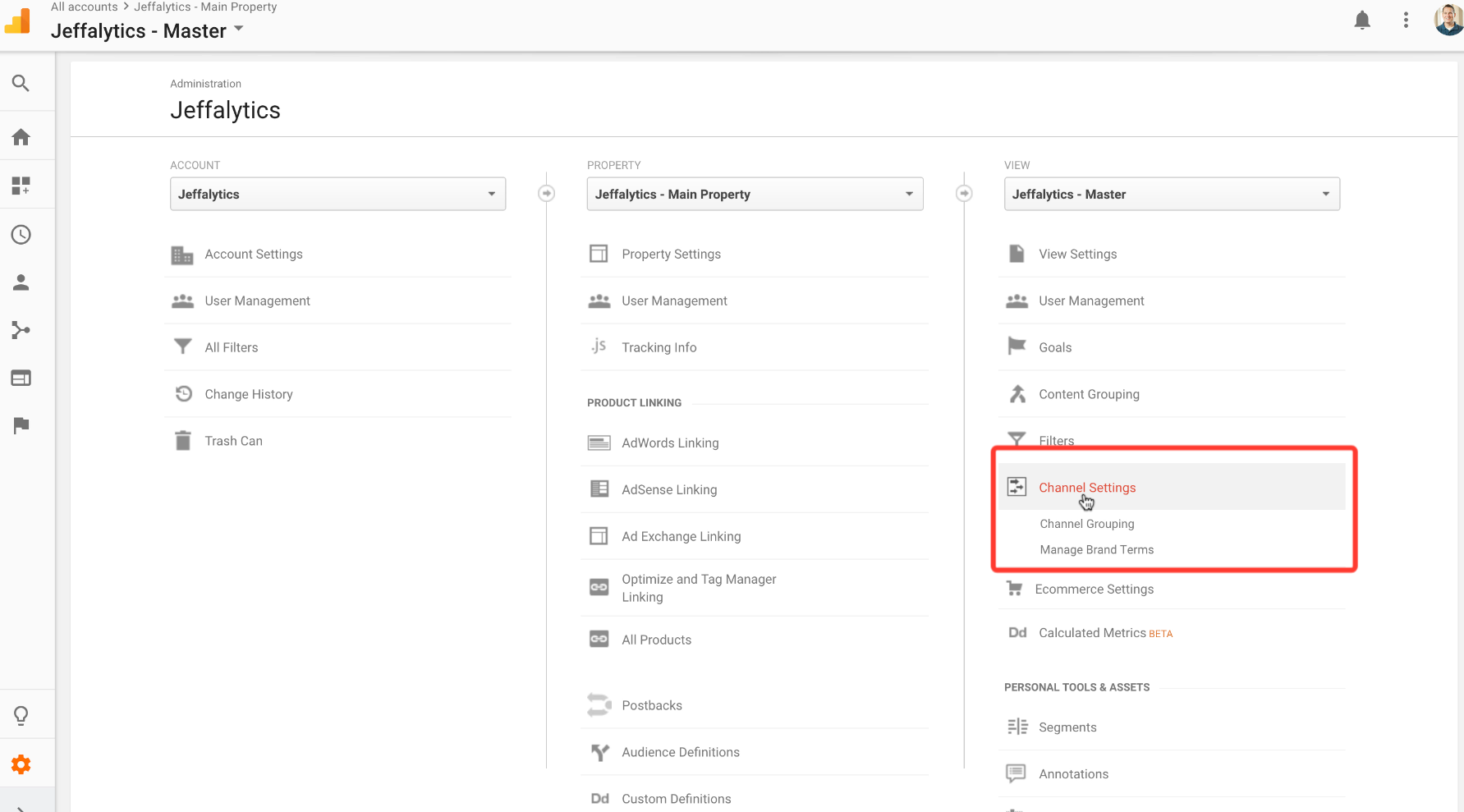
This will take me to my current channel groupings. This is also where you can set up a new channel grouping for your account.
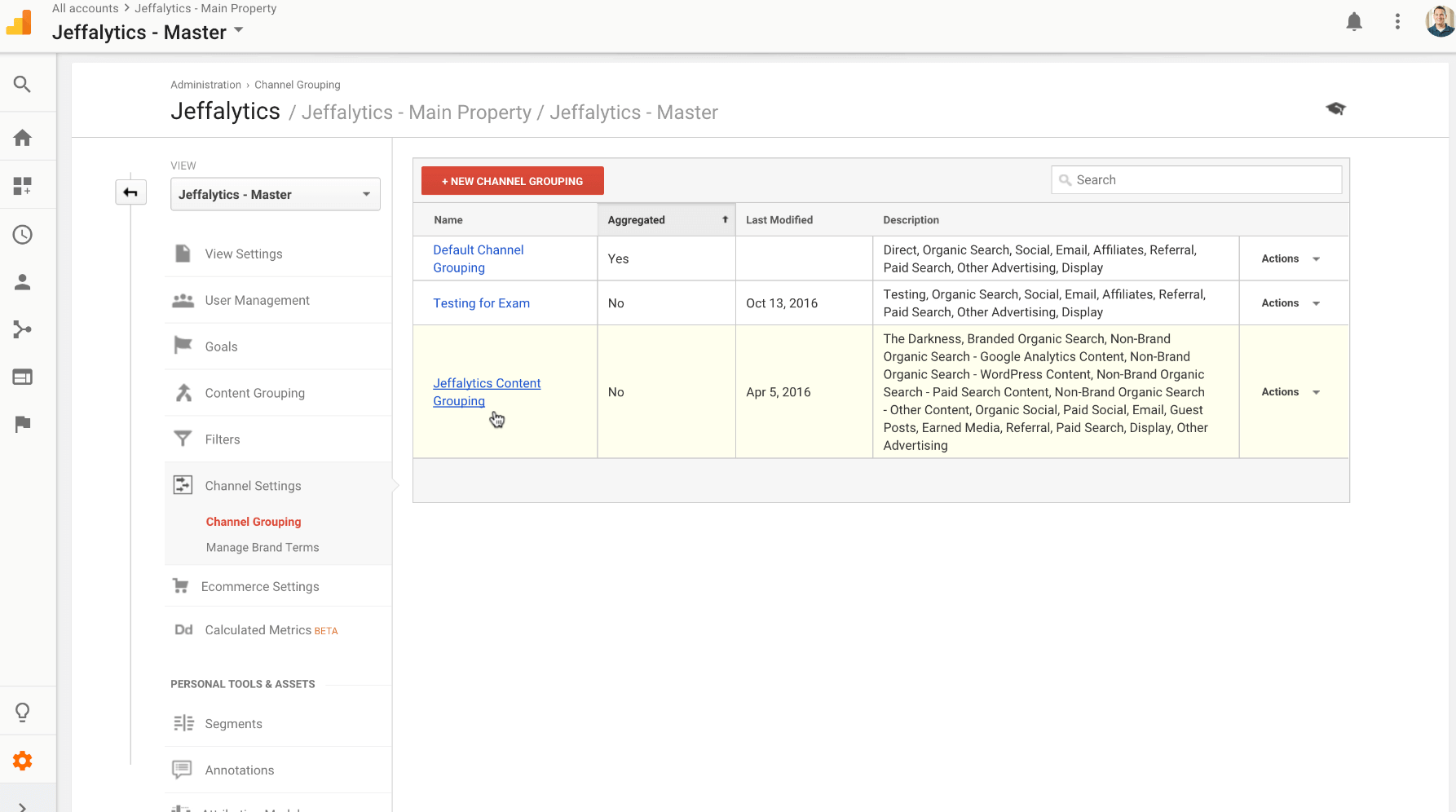
Selecting the Jeffalytics Content Grouping will allow me to edit my current channels.
Before I adjust my current channels, let’s look at how I organized some of my channels.
Branded organic search channel
People often ask how I break out branded organic search. This channel represents site visitors that searched for my name or brand. Organizing this channel is pretty simple. I set my channel Landing Page URL to “exactly match” jeffalytics.com/.
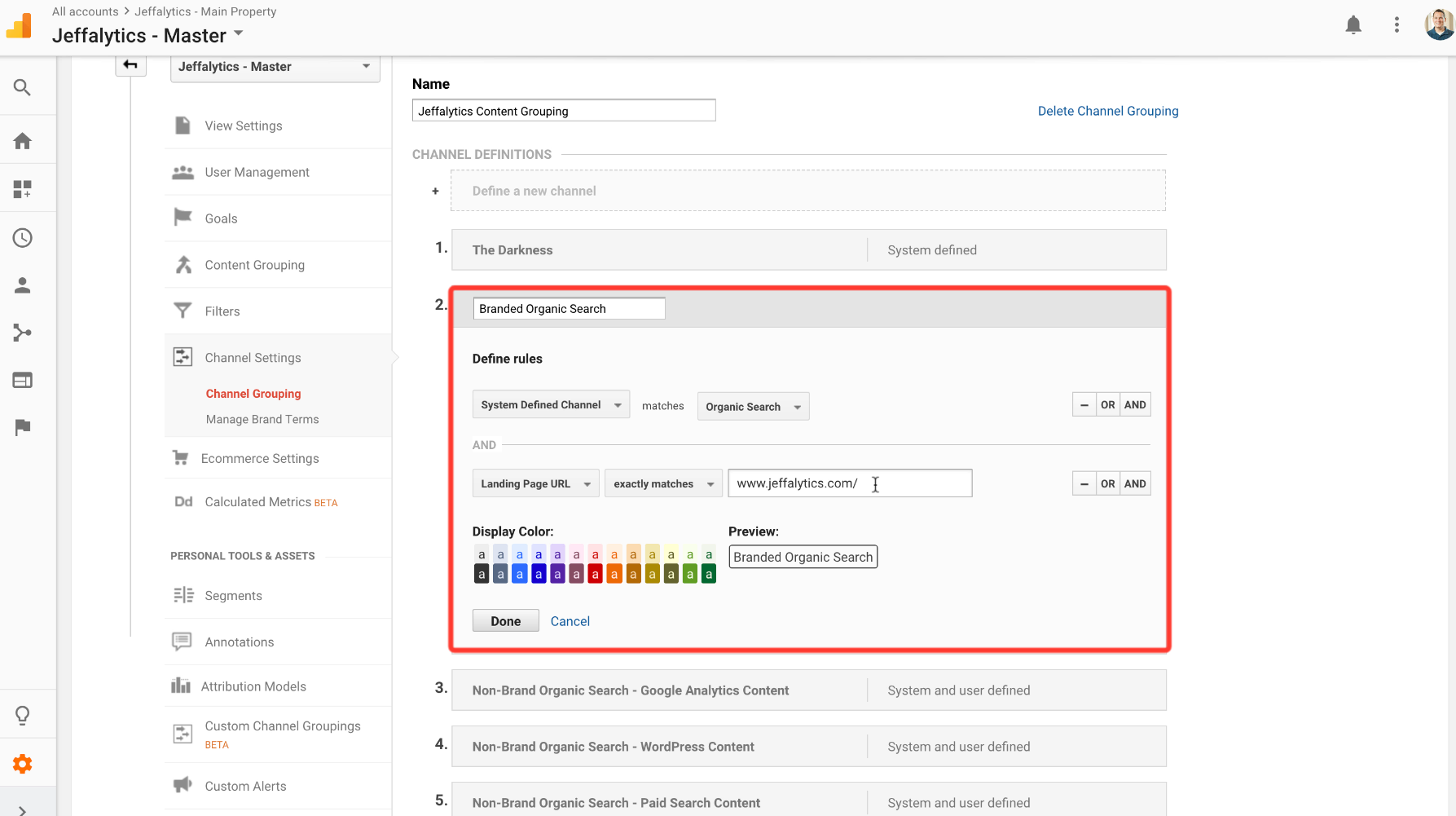
This strategy isn’t fool proof, but the logic is sound. If someone searches Jeffalytics or Jeff Sauer, they are likely to hit my home page in the search results. So I assume organic search traffic coming in on Jeffalytics.com is from branded searches.
Searchers that are looking for PPC or analytics will land on one of my posts related to that topic.
Adjusting channel grouping settings
My Paid Search channel tracks traffic coming to my website from searches about paid search advertising. I have a flaw in this channel setting that I need to fix.
This channel is not set-up to include traffic from searches related to Google AdWords. I have also neglected to account for traffic that lands on my posts about PPC. I can fix this problem by adding these topics to this channel.
To make this adjustment I’ll add in some “OR” clauses. I can tell Google this channel should include traffic that lands on my PPC or AdWords posts. You can see an example of how I do this below.
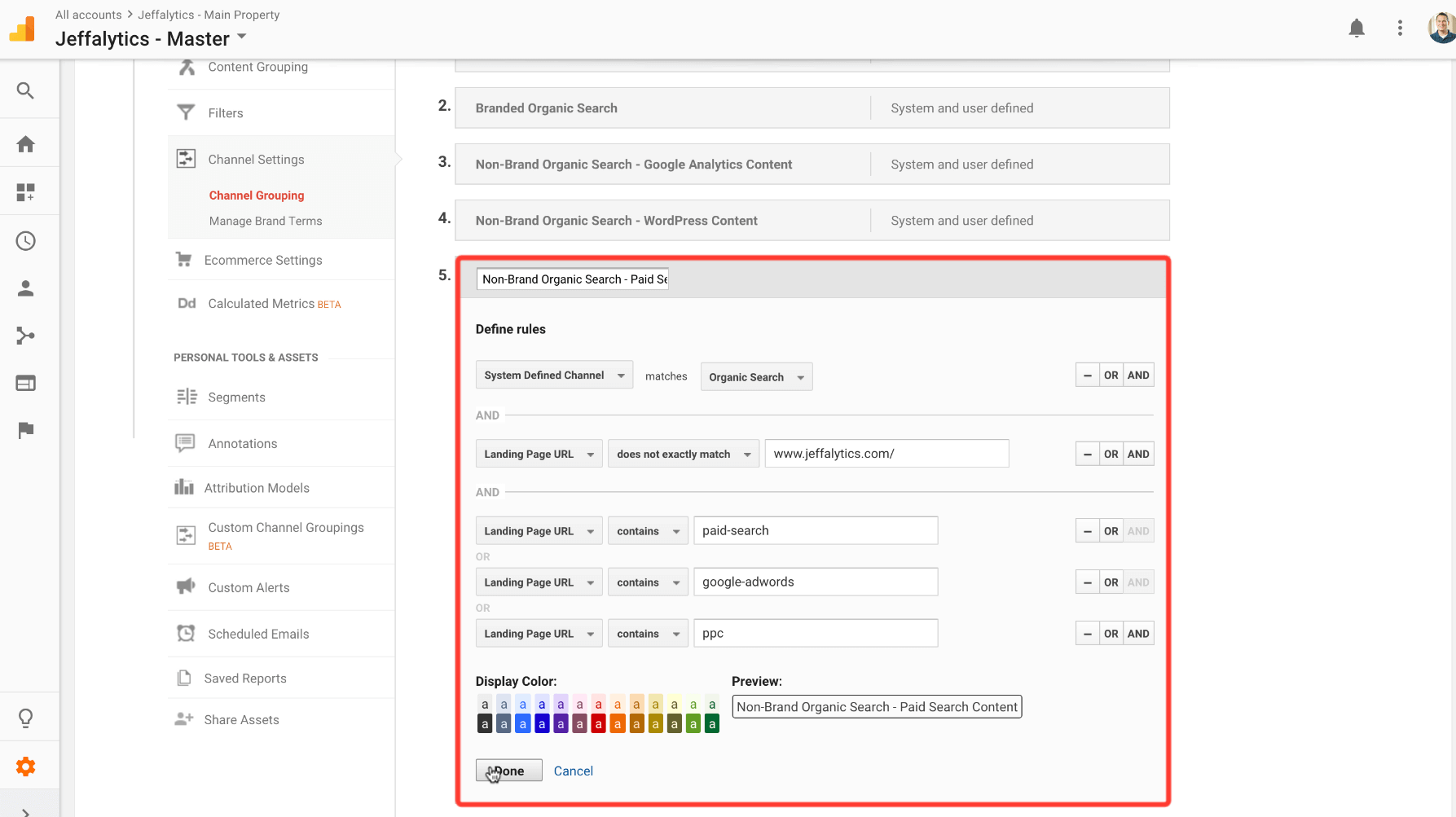
Saving my channel grouping edits
After I am done adjusting my channel, I click to save my edits. Google says it can take up to 24 hours for my data to adjust to my new settings.
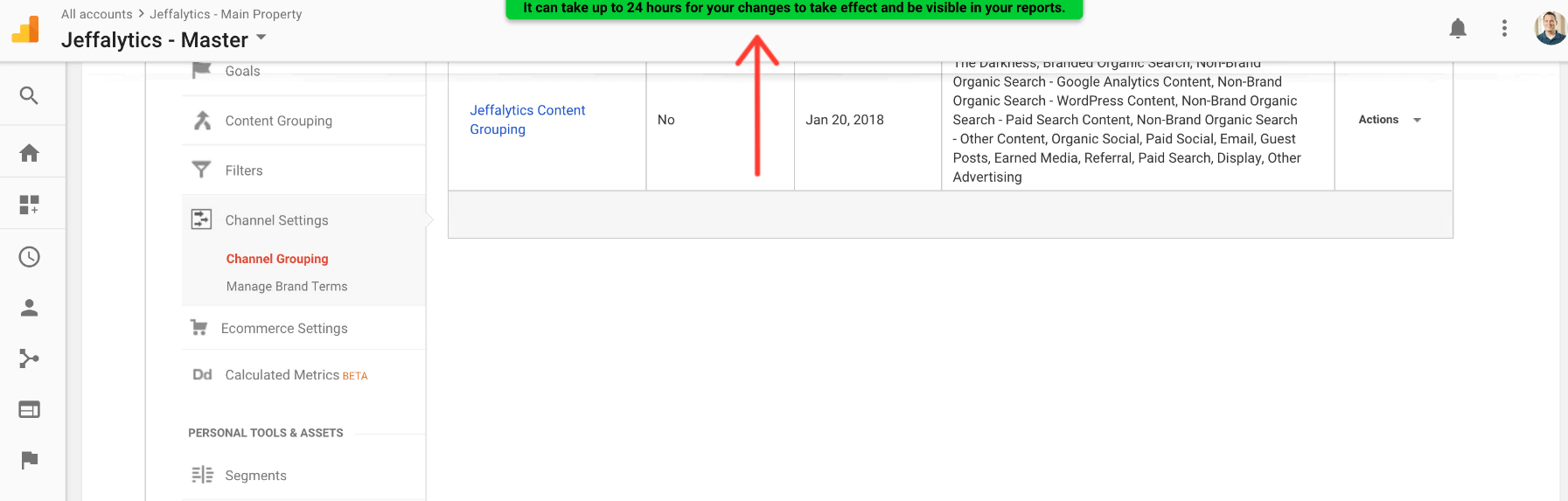
But when I click back to my dashboard I can see that my channels have already accounted for my changes.
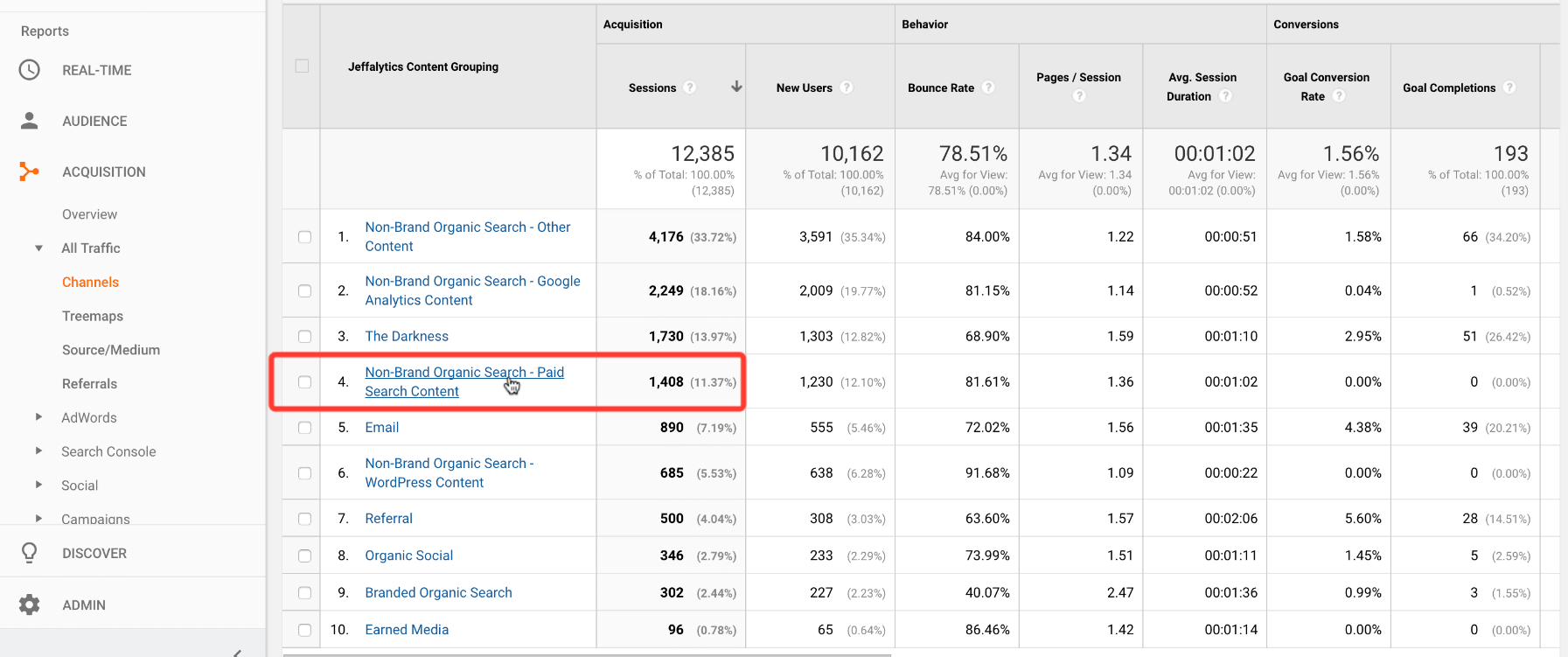
Channel grouping strategy
Google recognizes channel groupings like a waterfall. Each group is a bucket. If a visitor doesn’t get captured in the first bucket, then they flow into the next bucket, and so on and so on. When a visitor doesn’t fit any of my main channels, they wind up in my “Other” channel. If my other channel makes up a very small portion of my traffic, then I know my groupings are working effectively.
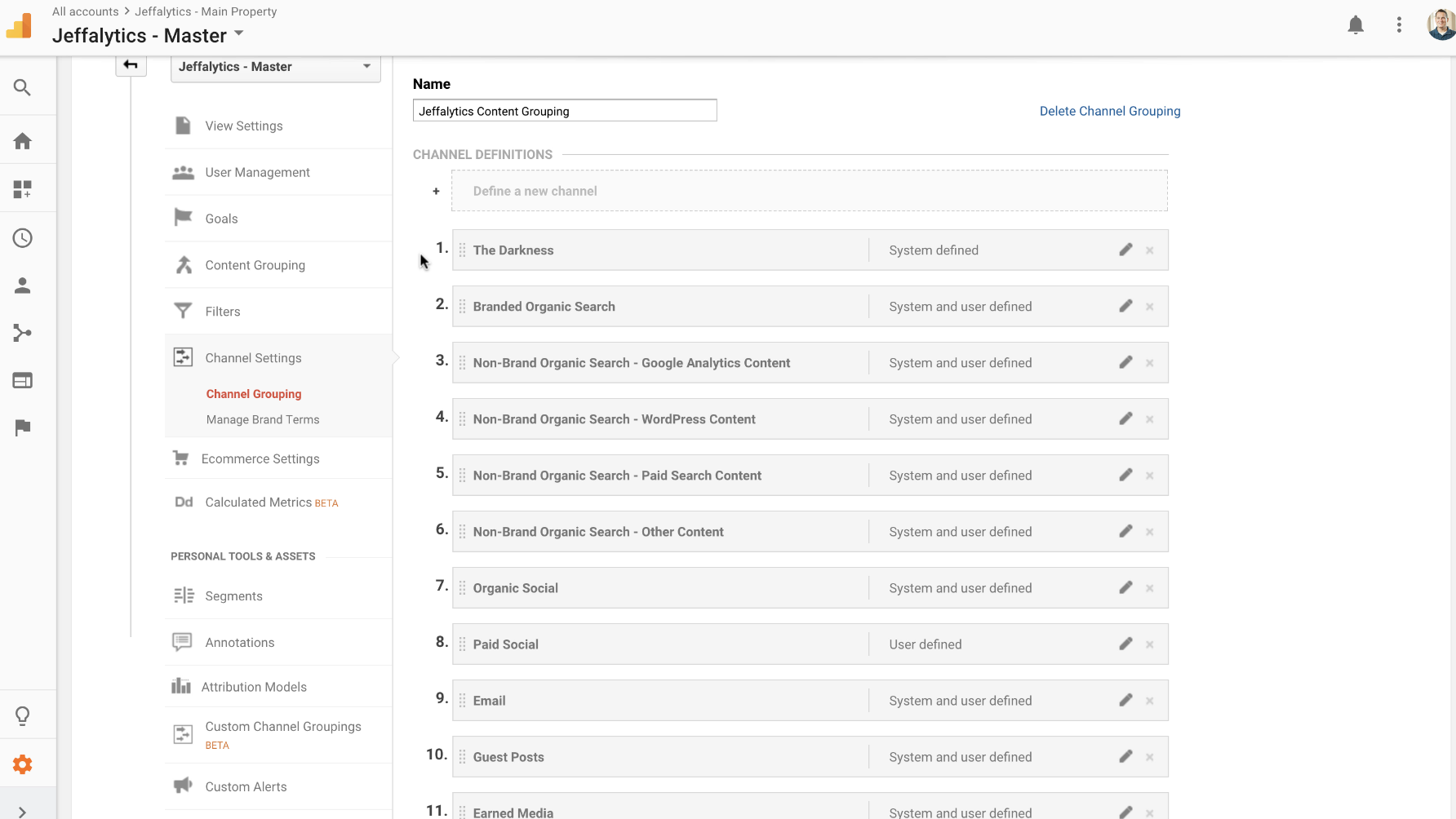
Here are five tips for improving your channel grouping in Google Analytics
1 – Aim from more, smaller segments
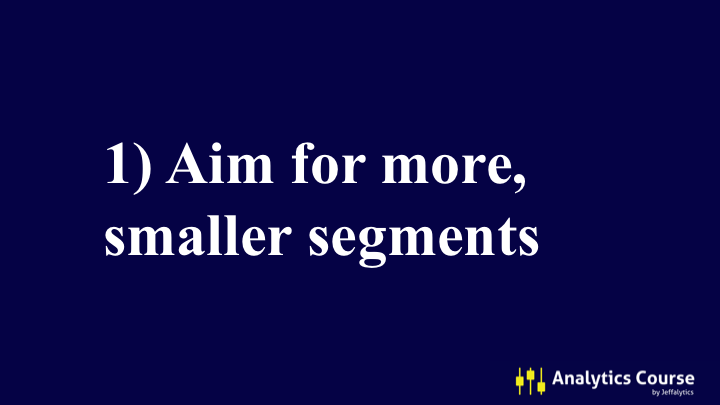
Use your channel grouping to break out your traffic as much as you can. Ideally, you want to get your channels down to groups that account for 10 to 15% of your traffic. The key is to organize your channels so you can do meaningful analysis. If 70% of your traffic is one channel, it will be hard to do learn anything from your channel report.
2- Call out your direct traffic
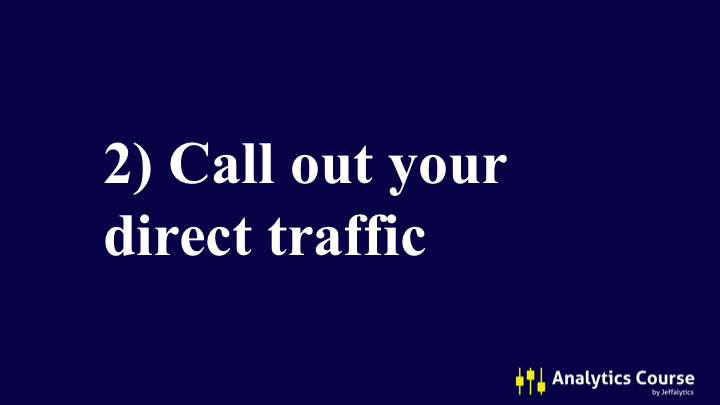
You don’t have to name your direct traffic “The Darkness.”
But it is worthwhile to call it out. Give this traffic a funny, or negative name, and remember not to worry about this traffic source.
3 – Classify as you feel comfortable
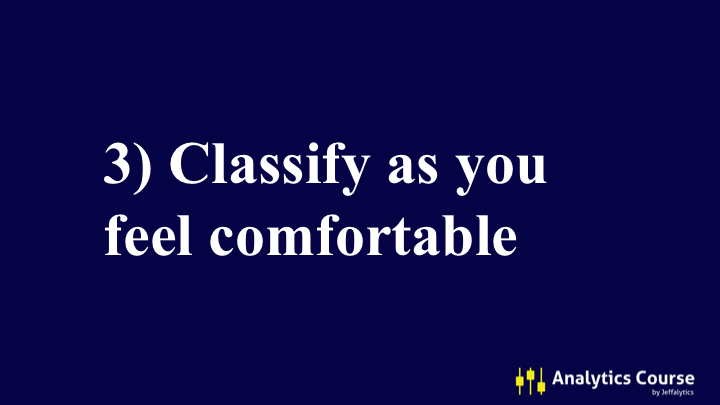
You don’t have to re-organize all your channels overnight. You can create one new grouping. See if that change works. Then build more channels in that grouping as it suits your needs.
4 – Leave the default channels in tact
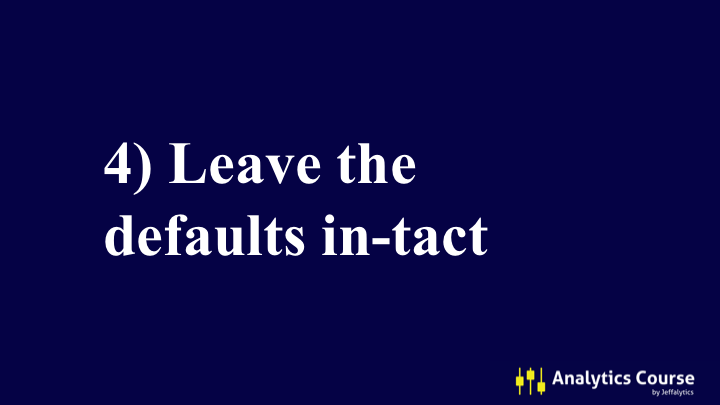
The default settings do have value, so leave them intact. When you build a new channel grouping, create a copy of the default channels. Then edit the copy, so you don’t affect the default channel settings.
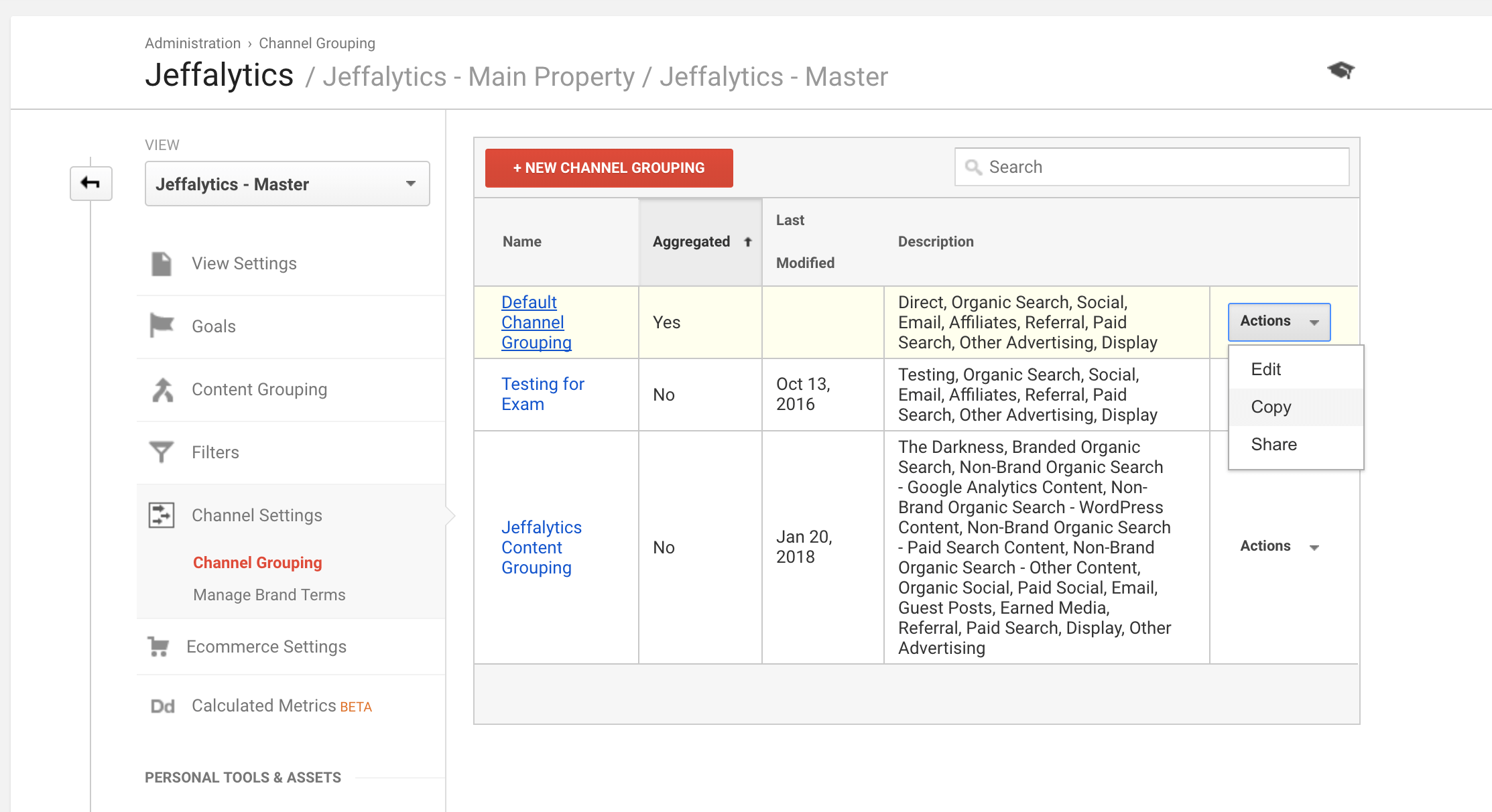
5 – Use the Source/Medium report more often
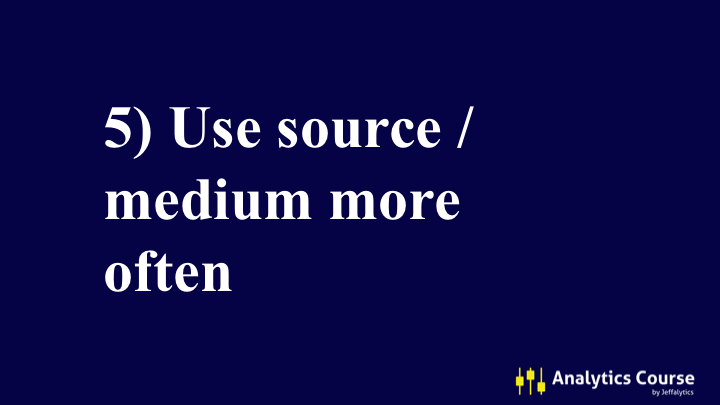
Maybe setting up new a channel grouping in Google Analytics feels to complex? If that’s the case, you can use the Source/Medium report to do a lot of the same analysis.
The Source/Medium report can tell you both the “who” and the “how” for your website traffic. The “Source” represents who sent the traffic to your site. And the “Medium” represents how the traffic got to your site.
Setting up new channel grouping in Google Analytics can feel complicated. But it’s not very difficult once you understand how channels work.
Setting up custom channels is a great tool for analyzing your web traffic. Custom channels allow you to gain insight about your web traffic you can’t obtain using the default channels.
One of the “quickest wins” you can make with your Google Analytics account is to customize your channel names. It’s easy, it’s immediate, and it’s fun!
Leave a comment
What do you think about custom channels? Is this a technique you’ll use? Do you have custom channels already set-up? Leave a comment below with your thoughts on custom channel grouping in Google Analytics.
This post and video was episode 18 in our 90 Day Challenge digital marketing series.
To get access to all 90 days of videos, subscribe to our YouTube channel. YouTube will send our subscribers weekly emails about all the videos we published over the past week.
Want to know about each video and post as soon as it comes out? Sign up for 90 day challenge email newsletter. The newsletter will be the best way to make sure you don’t miss any of the content.